Open a new document with the following size: 960 x 900 pixels
Now go to Grafplus.com and download the following texture:
Place the texture on your layout

Over this great wood texture I will place a stock image with a notebook
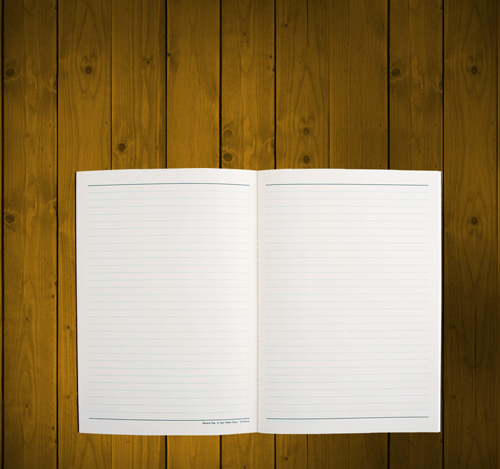
I will create a new layer under this notebook, and with Brush Tool I will create a shadow
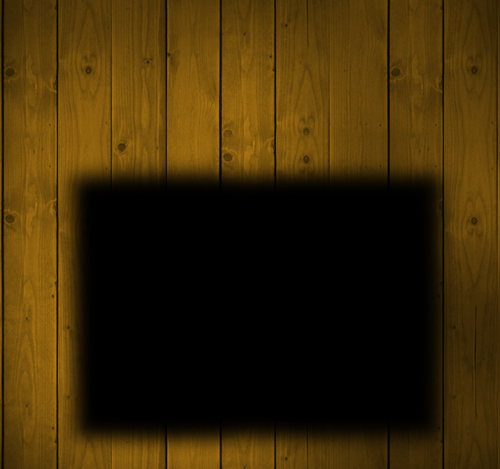
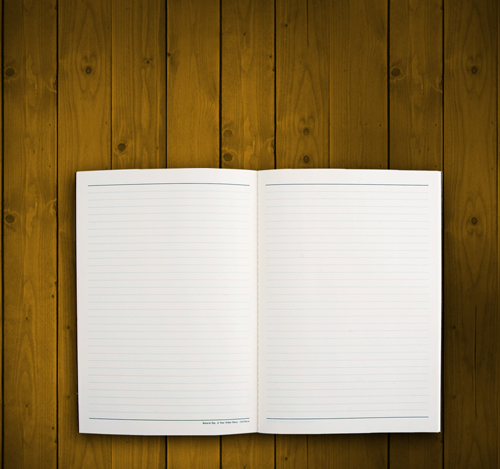
I will create another layer above the notebook layer, and one more
time with Brush Tool I will add a shadow in the middle of my notebook
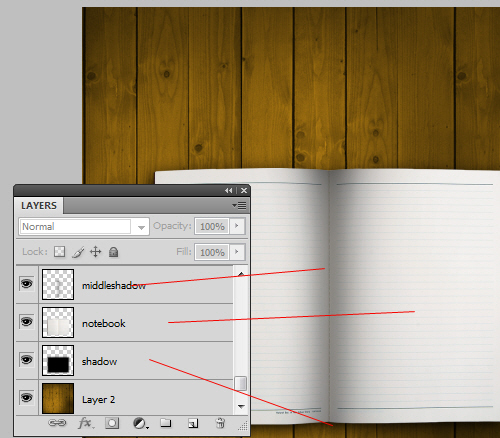
On the header of this layout I will add some images with a moleskine
notebook, a cup of coffee, a pocket calculator, and a pair of glasses
Please click on the following image to see the full size layout
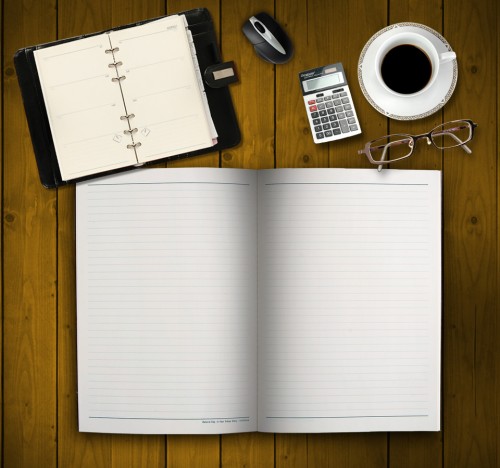
Over the Moleskine notebook I will write some text with Horizontal
Type Tool. Then I will press on CTRL+T and I will rotate the text until
it will look like in the following image

I have used the following fonts: Segoe Script on the left side and Dillenia UPC on the right side. You can use any font you like
Then I will place some check marks near the text. I have used Custom Shape Tool to place those check marks
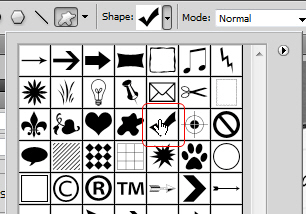
This is my result
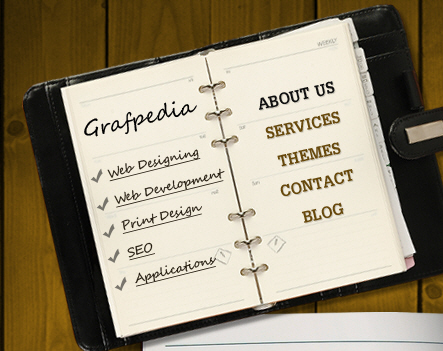
I will continue to add more stock images. On the bottom I will add a nice leaf, and a butterfly

And on the right side I will add a nice pencil
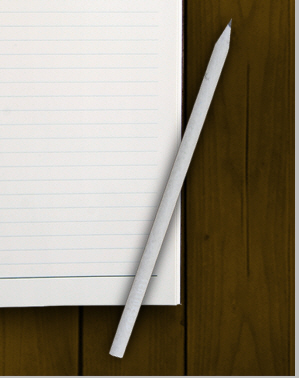
I will add some text on the notebook
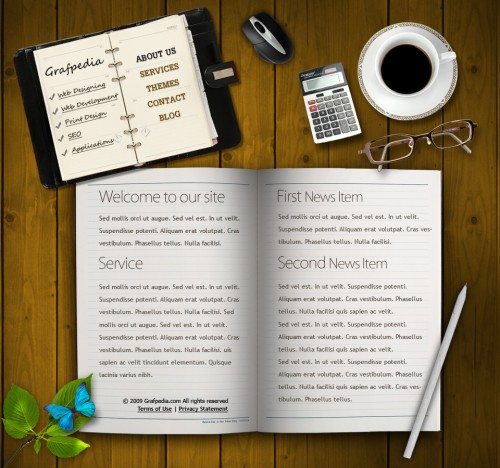
You can place one of the texture you like most on your document, then
go to Image > adjustments > desaturate. As you can see another
texture will transform this layout very much
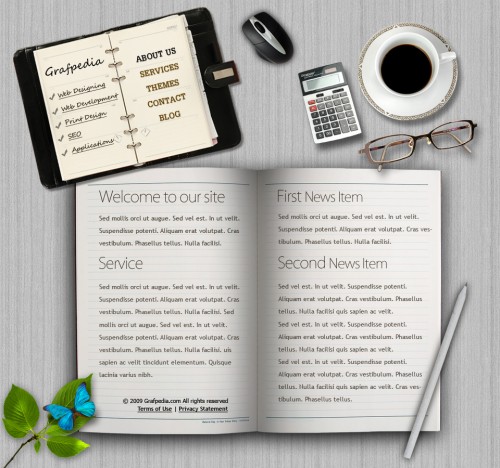
Now I will add also another stock image with an old notebook
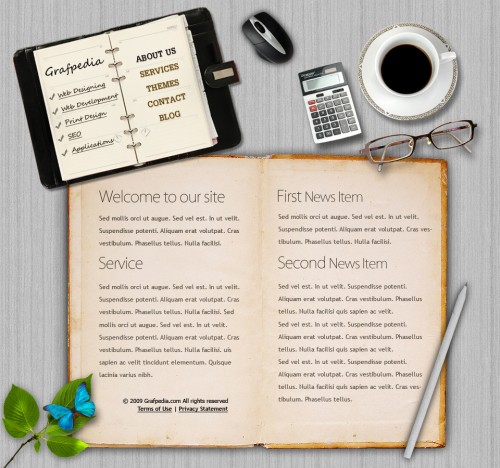
Download this PSD layout and you will be able to play with the settings. This is my final PSD layout
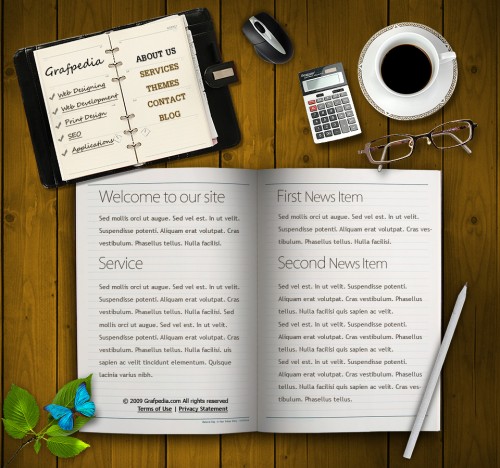
skip to main |
skip to sidebar
Labels
Total Pageviews
Categories
- Gothic Look - Photoshop Tutorial
- HOW TO DIGITALLY PAINT LIP GLOSS WITH A TABLET
- Age Progression - Photoshop Tutorials
- Advanced masking method 1
- Advanced PSD Repair 1.4
- Aging People
- Animated Fire
- Basic Photoshop Tutorials
- Collection of High Quality Photoshop Smoke Brushes
- Cool Transparent Effect on Clothes
- Creating Smoke
- Design a Realistic Website Layout in Photoshop
- Fun With Facial Hair
- How to Create a Stunning Fire Effect In Photoshop
- How to Replace Faces on Movie Posters
- Introduction
- Killer Text Is As Easy As Pressing A Few Buttons
- List of Photoshop keyboard short cut keys
- LogoPond - Identity Inspiration -
- Make Up Effect for the Face
- Picture Package with Smart Objects
- Skull Face Photoshop Tutorial
- Smoke Type in Photoshop in 10 Steps
- Splashup
- Using tools
- Wallpaper Effect
Download
Digital Photo. Powered by Blogger.
Popular Posts
-
Ever wanted to change someones face in a photograph to a skull? Lets face it, who doesn’t? This is the tutorial for you then, we take a ...
-
This tutorial demonstrates how to use digital painting with a drawing tablet to create the illusion of lip gloss on bare...
-
Photoshop short cut keys Download Photoshop keyboard shortcut keys Keyboard shortcut keys Adobe Photosho...
-
In this Photoshop tutorial I will be walking you through the creating new make up for the face. Open up the stock photo you’ve cho...
-
Use photoshop to give any photo a gothic appearance! Instructions: 1. Open a color photo in Photoshop. Name this layer "Photo"...
-
Splashup is the only full-featured, free range, image editor online. Create new images, edit existing images and manipulate layers with fil...
-
Here’s a little tutorial showing you how I basically go about aging a woman’s face in Photoshop. Preface I've been asked s...
-
Select the Brush tool [B] and under the Brush menu find the Dune Brush and select it. TIP: You can choose to view your brushes by sele...
-
Showing a realistic, fire effect in photoshop is a bit tough, but in this tutorial we will learn how to use photoshop to render realistic ...
-
Open the image that you will use for the change of color. Take a soft edges brush agreed to the size of your image. Press the ...
Followers
Blog Archive
Search This Blog
Copyright © 2011 440Photoshop | Powered by Blogger
Design by Free WordPress Themes | Bloggerized by Lasantha - Premium Blogger Themes | cna certification





0 comments:
Post a Comment